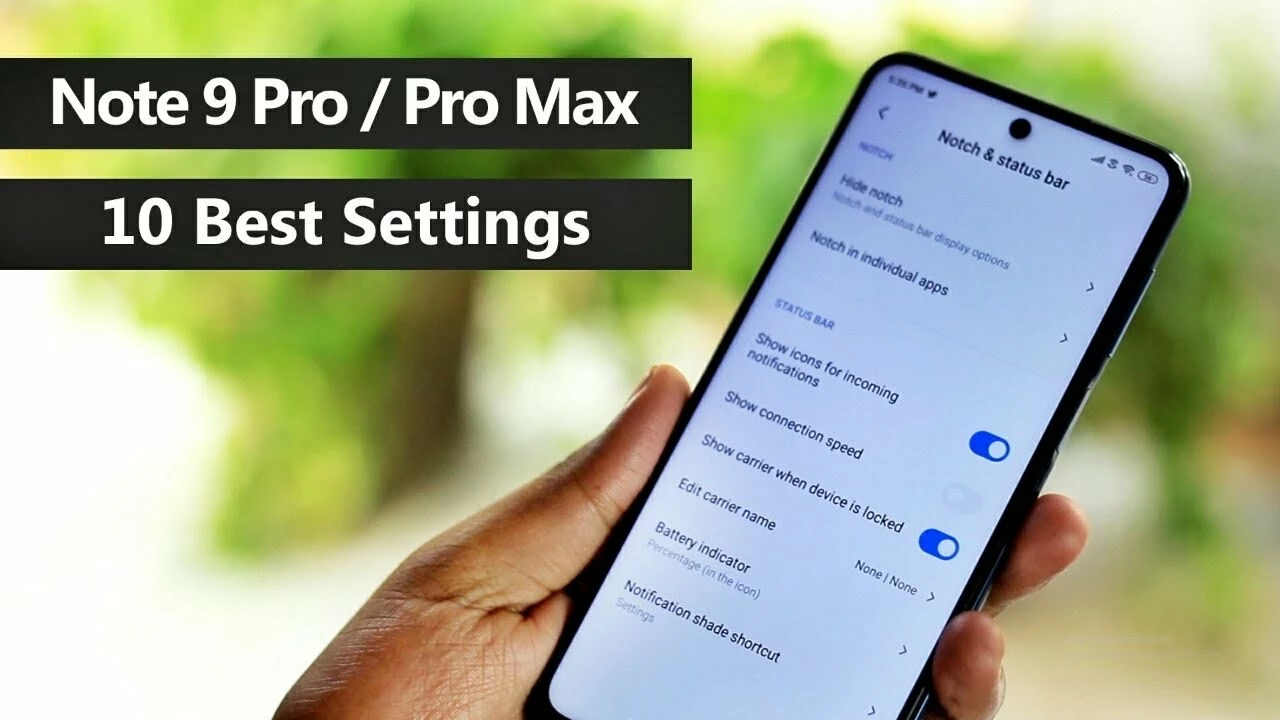Ad Removal Made Simple: Stop Those Annoying Pop‑Ups Now
Ever feel like ads are following you everywhere you click? You’re not alone. Most of us just want to read an article or watch a video without a banner stealing the show. The good news? You can cut down on those interruptions in just a few minutes, and you don’t need any tech degree.
Why Ads Keep Showing Up (And Why It’s Easy to Block Them)
Websites make money by serving ads, so they sprinkle code into every page. That code talks to ad networks, which then push ads to your screen. The trick is that the same code also tracks what you’re looking at, so the next time you browse you see even more personalized ads.
But most browsers let you install extensions that tell those networks to stay away. The most popular ones—like uBlock Origin, AdGuard, and AdBlock Plus—work by blocking the request before it reaches your screen. You simply add them, click “Enable,” and watch the clutter disappear.
Step‑by‑Step: How to Remove Ads on Different Platforms
Desktop browsers: Open your browser’s extension store, search for an ad blocker, and hit “Add.” After installation, look for the shield icon in the toolbar; click it to toggle protection on or off for a specific site. Most blockers let you whitelist sites you want to support, so you can keep the ads where you like.
Mobile browsers: Both Chrome and Safari have built‑in “lite” options that limit ads. If you want stronger control, download a browser that includes ad blocking by default—Brave or Firefox Focus are solid choices. Just install the app, enable the ad‑block setting, and you’re good to go.
YouTube and streaming apps: Ads are a bit trickier here because the platforms embed them in the video itself. A reliable solution is to use a DNS‑based blocker like AdGuard DNS on your phone’s network settings. It redirects ad requests before they even reach the app, cutting down on pre‑roll and mid‑roll spots.
Smart TV and streaming devices: Many devices let you change the DNS server in the network settings. Switch to a free DNS service that blocks ads (like AdGuard DNS or NextDNS). Once set, most ads on streaming apps will vanish without any extra hardware.
If you prefer a hardware fix, a router‑level blocker (e.g., setting up Pi‑hole) can filter ads for every device on your home network. It takes a bit more setup, but you’ll notice a cleaner internet experience everywhere—from laptops to smart fridges.
Remember, not every ad is evil. Some sites rely on ad revenue to stay alive. If you love a particular blog or news outlet, consider whitelisting it in your blocker or supporting them via a subscription.
Finally, keep your tools up to date. Ad networks constantly change their code, and old blockers can miss new tricks. Most extensions update automatically, but a quick check now and then never hurts.
So next time an annoying banner pops up, you already know what to do: enable an ad blocker, tweak your DNS, or whitelist the sites you trust. Enjoy a smoother, faster, and ad‑free browsing experience without spending a dime.