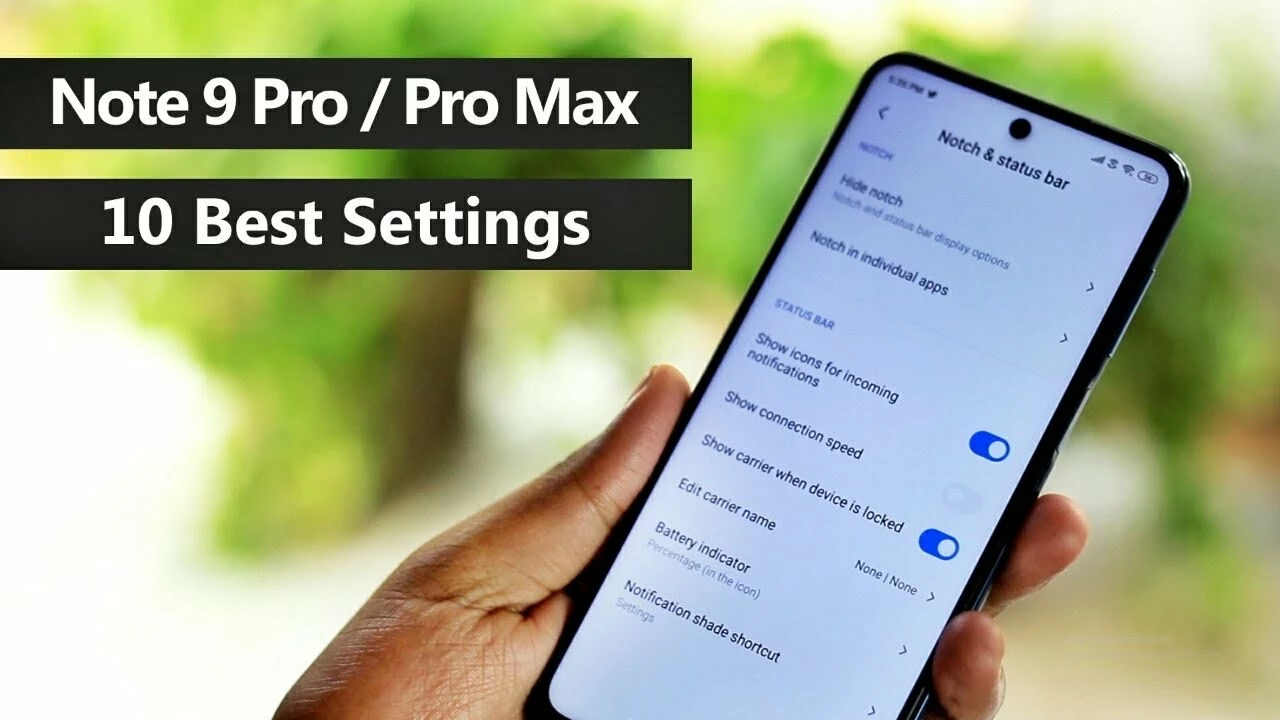How to Disable Ads and Browse Smoothly
Ads are everywhere – on news sites, videos, apps, and even when you’re just scrolling social media. They slow you down, waste data, and can be annoying. Luckily, turning them off isn’t rocket science. Below are the easiest methods you can try right now, whether you’re on a laptop, phone, or tablet.
Use a Browser Extension
The quickest way to block ads is to add an extension to your web browser. Extensions like uBlock Origin, AdBlock Plus, or Ghostery work on Chrome, Firefox, Edge, and Opera. After installing, the extension automatically hides most banner ads, pop‑ups, and video pre‑rolls. Most of them are free, and the setup is a single click – no technical steps required.
If you want more control, open the extension’s dashboard and whitelist sites you support. That way you still help your favorite publishers while keeping the rest of the web clean.
Built‑In Browser Features
Modern browsers have built‑in tracking protection that also reduces ads. In Chrome, go to Settings → Privacy and security → Security and enable “Enhanced protection.” In Firefox, turn on “Enhanced Tracking Protection” in Preferences → Privacy & Security. Safari users can enable “Prevent cross‑site tracking” under Preferences → Privacy. These settings won’t block every single ad, but they cut down on the most intrusive ones.
For mobile browsers, look for a “Reader mode” or “Ad‑free mode” in the menu. Safari’s Reader view strips away clutter, while Chrome’s “Lite mode” reduces data and sometimes hides ads.
Change Host Files or Use DNS Filters
If you like a deeper dive, editing your computer’s hosts file can block known ad servers. Add entries like 0.0.0.0 ads.example.com to stop requests to those domains. This method works system‑wide, so all apps on your device stay ad‑free.
Alternatively, use a DNS service like AdGuard DNS or Quad9. Set the DNS addresses in your network settings, and the service resolves ad‑related domains to a safe IP, effectively blocking them without extra software.
App‑Level Solutions
For Android, you can install the “AdGuard” app, which creates a local VPN to filter ads across all apps. iPhone users can use “1Blocker” or “AdGuard” from the App Store – they work inside Safari and other browsers that support content blockers.
Some streaming platforms, like YouTube, offer a paid “Premium” plan that removes video ads altogether. If you watch a lot of YouTube, the subscription can actually save you time.
Stay Safe While Blocking Ads
Not all ad blockers are created equal. Stick to well‑known extensions from reputable developers. Avoid installing random .exe files or shady apps that claim to “remove all ads” – they might contain malware.
Remember, many websites rely on ad revenue to stay alive. Consider supporting sites you love by disabling the blocker for them or donating directly.
With these tools in place, you’ll notice faster page loads, lower data usage, and a cleaner browsing experience. Give one method a try today, and enjoy the web without the constant ad interruptions.